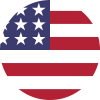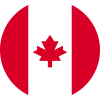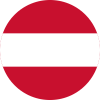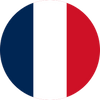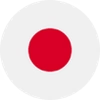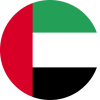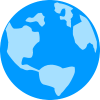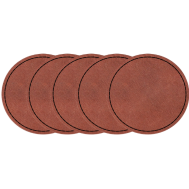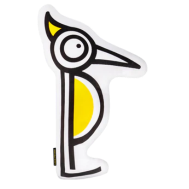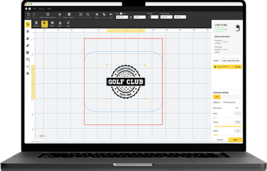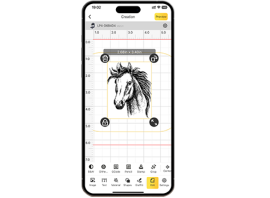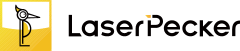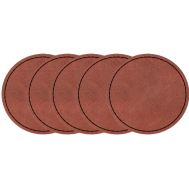Previously, we introduced the technique of deep laser engraving on stone and showed how to engrave depth and texture into materials such as granite and marble using the LaserPecker LP5.
In this blog, we'll cover slate embossing—also known as 3D laser engraving on slate—a visually stunning and easily accessible laser engraving technique.

In this article:
Part 1: What is slate embossing?
Slate embossing is a laser-based 3D engraving technique that uses grayscale depth maps to etch raised or debossed motifs into slate tiles or slabs (stone). This embossing process involves multiple laser passes to emphasize depth and shape, creating a 3D look and feel. The process mimics the traditional embossing techniques used in printing and metalworking—except that in this case, the laser performs the engraving with the utmost precision.
Because slate is naturally smooth and relatively soft, and offers high contrast when engraved, it is perfect for grayscale art, logos, portraits, and textured designs.
Part 2: Step-by-step instructions for embossing slate with the LaserPecker LP5
Step 1: Import the image into LDS. 3D embossing requires a deep-drawn card image. You can download a deep-drawn card image from the internet or create one using third-party software. This guide uses the image from the LDS Clipart software as an example.

Step 2: Select the image, then choose 3D Grayscale from the Effects menu and specify either Concave Engraving or Convex Engraving. Concave engraving engraves directly into the pattern for a depressed effect, while convex engraving removes the surrounding areas of the pattern for a raised effect.

Step 3: Select the number of layers. The valid range is [0-254]. The more layers, the smoother the 3D embossing and the deeper the engraving, but the more time it takes. Fewer layers result in a coarser 3D embossing and require less time.
Step 4: In the laser engraving panel, you can preview the engraving area of each layer using the Layer Preview option. If the first or last layers are completely black or white, you can adjust the number of layers to reduce engraving time.

Step 5: Adjust the image size and position as needed to make the engraving size match the wood size.
Step 6: Set the engraving parameters by selecting the 1064nm light source, a resolution of 4K, a frequency of 30, a power of 100%, a depth of 20%, and a layer height of 0.01.
Step 7: Place the material in the appropriate location, preview the engraving, and adjust the focus. While previewing, fine-tune the actual position of the material to ensure the engraving area is as centered as possible.
Step 8: Once all settings are completed, start engraving.


*In addition to online engraving (using the LDS app or software), you can also export the engraving file to a USB drive for offline engraving (without the LDS app or software).
Click File and then Export as LPB. The file export may take some time, so please be patient. We recommend naming the file with engraving parameters, for example, 4K-1064-P100-D20-H0.01-Stone.
- Copy the LPB file to the USB stick.
- Insert the USB stick into the USB stick port of the LP5.
- Connect the machine via LDS, open the USB stick list and select the file to preview and engrave.
Dust or smoke may be generated during the engraving process. It is recommended to place a high-speed fan near the material to maintain a clean engraving environment, preventing dust from settling on the surface and ensuring better engraving results.
To ensure the quality of the engraving and the safety of the device, you should select the stones carefully. Avoid using stones with rough, uneven surfaces or those with deep grooves or protrusions, as these can cause problems with the laser focusing, resulting in uneven engraving depth. Use stones specifically designed for laser engraving, as certain natural stones (e.g., those with high moisture content, internal defects, or different crystal structures) can crack when exposed to heat.
Do not touch the engraved object immediately after 3D embossing is complete, as it may still be hot and could cause burns.
Part 3: How to properly clean and polish slate after embossing
Refinishing the slate embossing is relatively simple - simply wipe dust from the surface gently with a soft-bristled brush and clean it.

FAQs: Hot questions about slate stamping
1. Which laser is best for embossing slate?
When it comes to slate engraving, you should always choose a diode laser with a 3D grayscale capability. In this blog, we're using the LaserPecker LP5 . It features a 20W dual laser system and an embossing mode. It's a great choice for deep and detailed slate engraving.
2. What is the difference between embossing and stamping?
Embossing uses a laser to gradually carve out the depth, allowing fine control over relief and texture.
Stamping involves pressing a design into the material using a mold or stamp, often in a single powerful motion.
3. What is reverse embossing called?
Reverse embossing, also known as debossing or deep engraving, which we introduced in Deep Laser Engraving on Stone, creates a debossed rather than raised effect.
Conclusion
Slate embossing combines the elegance of natural stone with the precision of modern laser engraving. Whether you want to create textured signage, personalized decorations, or artistic reliefs, the LaserPecker LP5 enables you to achieve professional results.
With the right settings, careful preparation, and a few pro tips—like using USB flash drives for large grayscale files—you can add depth and dimension to your next creative project.
Ready to transform flat stone into impressive 3D art? Turn on your LP5 and let your creativity flow.